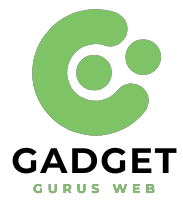How to Get Keyboard on Apple Watch
The Apple Watch keyboard has revolutionized text input on your wrist-worn device. Whether you own the latest Series 7 or an older model, you can enjoy this feature. To get started, ensure you have a compatible Apple Watch (Series 7, Series 8, or Ultra) running watchOS 8 or later. Follow these simple steps: Open the Messages app, choose a conversation or start a new one, tap the text field to access the keyboard, and start typing. You can tap individual letters or use swipe typing for convenience.
Correcting errors and accessing symbols is straightforward. If you have an older model, third-party keyboard apps are available on the App Store. With the Apple Watch keyboard, texting and typing are now a breeze on your wrist!
Apple Watch Texting Keyboard: A Game Changer
Typing on a small screen can be a daunting task, especially when it comes to devices like smartwatches. Apple recognized this challenge and introduced the Apple Watch keyboard, which has proven to be a game changer for users.
The keyboard on your Apple Watch opens up new possibilities for communication and productivity. Whether you want to respond to a message, jot down a quick note, or even perform a web search, having a keyboard on your wrist makes these tasks much more accessible. Also, read about Why Dont I Have My AI on Snapchat?
Prerequisites for the Apple Watch Keyboard
Before we dive into the steps to get a keyboard on your Apple Watch, it’s essential to ensure that you meet the prerequisites. Here’s what you need:
Apple Watch Series 7, Series 8, or Ultra:
The built-in Apple Watch keyboard is available on these models. If you have an older Apple Watch model, don’t worry; we’ll cover alternative options later in this guide.
WatchOS 8 or Later:
To access the Apple Watch keyboard, make sure your Apple Watch is running watchOS 8 or a later version. You can check and update your watch’s software through the Apple Watch app on your iPhone. Discover more about the Role of Information Technology in Business
How to Get a Keyboard on Apple Watch
Now that you’ve confirmed that you have a compatible Apple Watch and the required software version let’s walk through the steps to get the keyboard on your Apple Watch.
Step 1: Open the Messages App
To begin, you’ll need to open the Messages app on your Apple Watch. You can do this by following these steps:
Tap the Digital Crown on your Apple Watch to access the app grid.
Locate and tap the “Messages” app icon.
Step 2: Select or Start a Conversation
Once you’re in the Messages app, you have two options:
Select an Existing Conversation: If you want to send a message to someone you’ve messaged before, scroll through your existing conversations and tap on the one you want to continue.
Start a New Conversation: To start a new conversation, tap the “+” button or the “New Message” option, depending on your watch’s interface.
Step 3: Access the Keyboard
With your conversation open, you’re now ready to access the keyboard. Here’s how to do it:
Tap the text input field where you’d normally type your message. This action will bring up the keyboard on your Apple Watch screen.
Step 4: Start Typing
Once the keyboard is on the screen, you can start typing your message. You have a couple of options for typing on the Apple Watch keyboard:
Tap Individual Letters:
You can tap each letter individually to form words, similar to typing on a traditional keyboard.

Use Swipe Typing:
Alternatively, you can use the swipe typing feature. To do this, gently glide your finger over the letters without lifting it. The Apple Watch will predict the word you’re trying to type, and you can select it from the suggested options.
Step 5: Correcting and Editing
Making corrections and edits is easy with the Apple Watch keyboard:
If you make a typo, the correct spelling will appear below the word. Tap it to apply the correction.
To switch between different spelling variations and emojis related to a word, tap on the word and then use the Digital Crown to scroll through the options.
If you need to move the cursor to a specific location within your text, tap the text without selecting a word, and use the Digital Crown to adjust the cursor’s position.
Step 6: Using Additional Features
The Apple Watch keyboard offers various features to enhance your typing experience:
You can switch from letters to numbers by tapping the “123” button.
To access symbols not available on the number keyboard, tap the “#+=” button.
To get a better view of your complete message, tap “Done.” If you wish to make further changes, tap the text again as in steps 2 and 3.
Step 7: Sending Your Message
Once you’ve composed your message, you’re ready to send it:
Scroll down to reveal the send button and tap “Send” to dispatch your message to the recipient.
If you decide not to send the message, tap “Cancel.” Keep in mind that Apple Watch does not support saving messages as drafts.
Alternative Options for Older Apple Watch Models
If you own an older Apple Watch model that isn’t compatible with the built-in keyboard, there are third-party keyboard apps available on the App Store that you can install. These apps provide a similar typing experience, allowing you to send messages and type with ease.
To install a third-party keyboard app on your Apple Watch, follow these steps:
Open the “App Store” on your Apple Watch.
Use the search feature to find a third-party keyboard app of your choice.
Download and install the app on your Apple Watch.
Follow the app’s setup instructions to enable and use the keyboard.
While third-party keyboard apps offer a solution for older Apple Watch models, they may vary in terms of features and functionality, so be sure to choose one that suits your needs.

Conclusion
With the Apple Watch keyboard, typing on your wrist has never been more convenient. Whether you’re using a newer Apple Watch model or an older one, you now have the tools and knowledge to make texting and typing on your Apple Watch a seamless experience.
So, go ahead and explore the world of messaging and productivity on your Apple Watch. Say goodbye to the frustration of tiny touch screen typing and embrace the simplicity and efficiency of the Apple Watch keyboard. Typing made it easy, right on your wrist!
FAQs
Q1: What is the Apple Watch keyboard, and why is it useful?
The Apple Watch keyboard is a feature that allows you to type and send messages directly from your Apple Watch. It’s useful for quick and convenient text input, making tasks like responding to messages, taking notes, and performing web searches more accessible.
Q2: Which Apple Watch models support the built-in keyboard?
The built-in Apple Watch keyboard is available on Apple Watch Series 7, Series 8, and Ultra models.
Q3: What software version is required for the Apple Watch keyboard?
To use the Apple Watch keyboard, your Apple Watch must be running watchOS 8 or a later version. You can check and update your watch’s software through the Apple Watch app on your iPhone.
Q4: How do I access the Apple Watch keyboard?
To access the keyboard, open the Messages app on your Apple Watch, select a conversation or start a new one, and tap the text input field. The keyboard will appear on your watch’s screen.
Q5: Can I type on the Apple Watch keyboard using my finger?
Yes, you can type on the Apple Watch keyboard by tapping individual letters with your finger, similar to typing on a traditional keyboard.